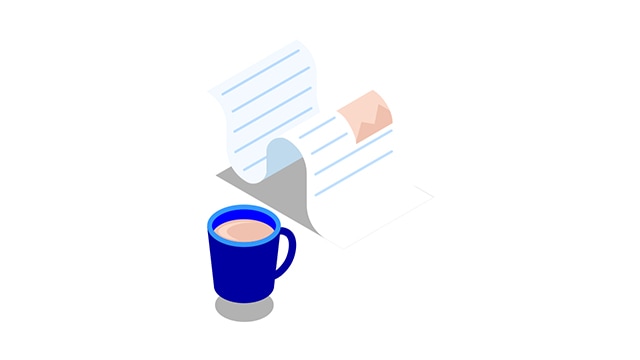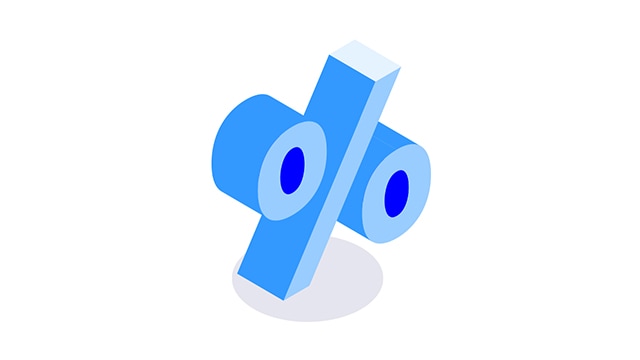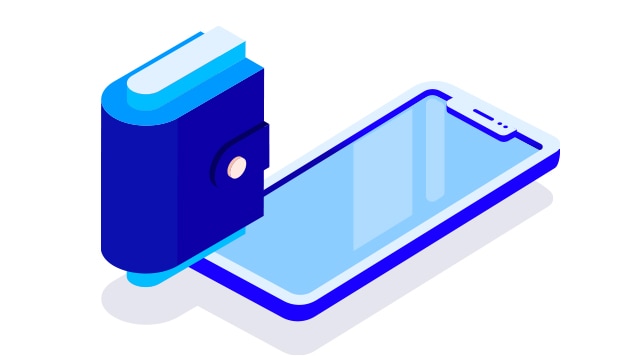Nordea Finance’s OmaLuotto service is available 24/7
In the OmaLuotto service you can manage your credit whenever it suits you. You can log in to the service with your own bank’s online banking codes on your smartphone or tablet as well. Read more about the service features and start using OmaLuotto right away! You can view your loans and credit information and our tariffs on the product page in the OmaLuotto service.
Using the OmaLuotto service you can
- view your credit account transactions
- select an instalment-free month for your credit
- change a due date or a monthly repayment amount.
Read more below about what you can do in the OmaLuotto service and how easily you can start using it with your own bank’s online banking codes.
The money transfer feature has been retired on 16.9.2025. Through the service, you can no longer make money transfers from credit to a bank account. Money transfers from credit cannot be made through customer service either.
As a Nordea customer, you can still make money transfers normally through Nordea's online and mobile banking services.
You can also continue to use the card normally in stores and online, as well as withdraw money from ATMs when needed.
If you wish, you can apply for a new Stockmann Mastercard credit through Nordea Finance's website.